Read more
Prefer screen shots? Try my Step by Step Guide to Deleting the UpperFilters and LowerFilters Registry Values for an easy walk-through!
UpperFilters and LowerFilters values, sometimes incorrectly called "upper and lower filters," might exist for several device classes in the registry but those values in the DVD/CD-ROM Drives class tend to corrupt and cause problems most often.
Note: A few of the more common Device Manager error codes that are often caused by UpperFilters and LowerFilters issues include Code 19, Code 31, Code 32, Code 37, Code 39, and Code 41.
Difficulty: Easy
Time Required: Removing the UpperFilters and LowerFilters values in the Windows Registry takes less than 10 minutes
Here's How:
- Click on the Start button.
- In the search box (Windows 7 and Windows Vista) or the Run textbox (Windows XP) type regedit and click OK or press the ENTER key.
- Locate the HKEY_LOCAL_MACHINE folder under Computer/My Computer and click the |> or (+) icon next to the folder name to expand the folder.
- Continue to expand folders until you reach the HKEY_LOCAL_MACHINE\SYSTEM\CurrentControlSet\Control\Class registry key.
- Click on the |> or (+) icon next to the Class key to expand it. You should see a long list of subkeys open up under Class that look something like this: {4D36E965-E325-11CE-BFC1-08002BE10318}.
- Determine the Correct Class GUID for the Hardware Device. Using this list, find the correct Class GUID corresponding to the type of hardware that you're seeing the Device Manager error code for.
- Click the registry subkey corresponding to the device's Class GUID that you determined in the last step.
- In the results that appear on the window on the right, locate the UpperFilters and LowerFilters values.
- Right-click on UpperFilters and choose Delete.
- Repeat Step 9 with the LowerFilters value.
- Close Registry Editor.
- Restart your computer.
- Check to see if deleting the UpperFilters and LowerFilters registry values solved your problem.
Tam pen kei man ka test ngiet ahi aa : it work for me
By : Zo Sangpy


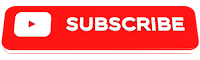










0 Reviews
Lungdam ThankQ