Read more
A dotted line Bawldan Photoshop tawh. stroke palette sung pan tools change bawljiau in. Photoshop pan dotted bawldan nam tampi om, but tambang aa dotted bawl pen manlang penpen hi. Tam bang nengneng thei leih Photoshop tawh nasep na nuam tuam hi.

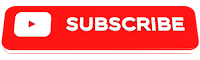










0 Reviews
Lungdam ThankQ